Nimbello uses regular Usernames/Passwords and SSO logins.
Visit your portal to begin your login process. You will see an Admin & Vendor Login box.
(ex. Clientname.nimbello.com or Clientname.easyaccess-ap.com)
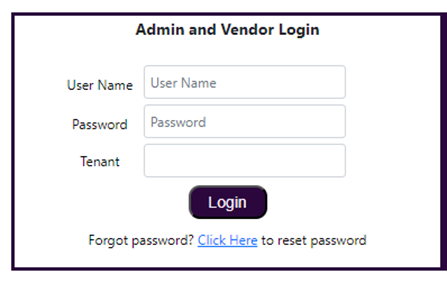
- Key in your username. Your username is the first letter of your first name combined with your last name. As an example, John Smith’s username would be jsmith.
- Select the correct tenant from the dropdown list if this is something your business uses.
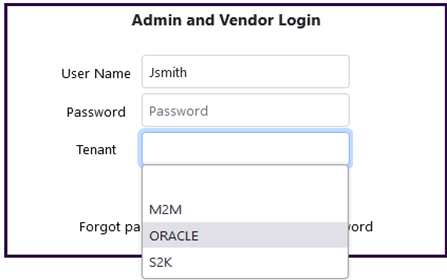
- Once Username and Password are entered along with Tenant if used, click Login.
Logging in with SSO (Single Sign-on)
Sometimes a business will opt to use SSO to log in to their portal. If that is the case, there will be a button on the same login page. The SSO Login button on the right of the normal login is where you'll click. This can be renamed so it may say something different based on your business's previous requests.
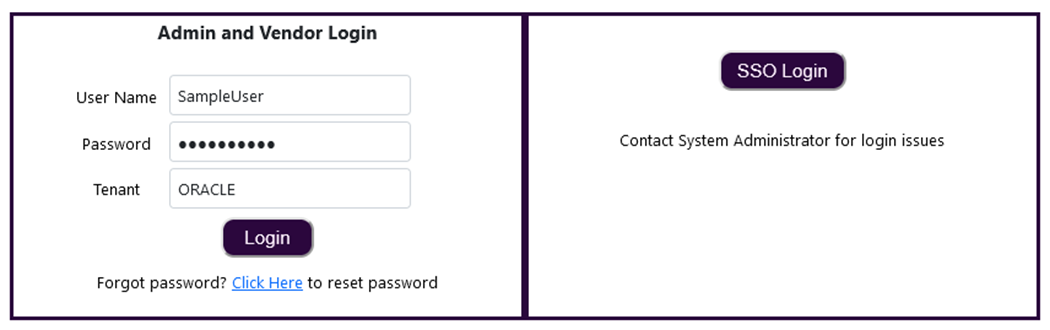
- Click the SSO Login button and follow the prompts to associate your account with Nimbello. The prompts you will receive may also vary depending on the technical setup that has been put in place for your SSO process.
- Once linked you can it will proceed into the portal with your user account.
Nimbello uses a mixed mode if the client chooses. Users that will use SSO will have an SSO Connect as the Service Provider to your SSO Login. Non-SSO users such as Nimbello team members and if the client exposes the vendor portal for Vendor login would be Nimbello Security. A user can only utilize SSO or Nimbello Security not both.
Notes:
-Users in the portal need to have an SSO Identity filled out to link it to SSO. This is usually the first letter of the first name and last name. Here is a related article on setting up a user account.

-If you need help setting up SSO for the first time, click here for a video tutorial
-If you encounter issues logging in using SSO please reach out to your System Administrator.

