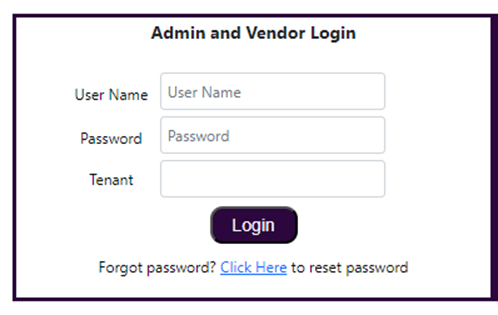To Reset your password, we will go through the following steps:
Visit your portal to begin your login process. You will see an Admin & Vendor Login box.(ex. Clientname.nimbello.com or Clientname.easyaccess-ap.com)
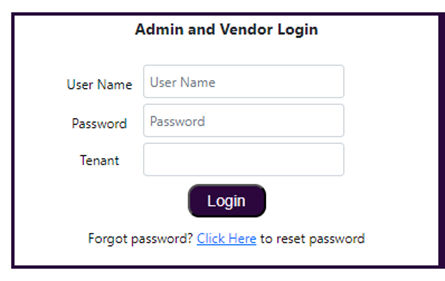
- Key in your username. Your username is usually whatever is in front of the @ symbol of your email. So for example, Jsmith@nimbello.com becomes "JSmith" when logging in. Check with your team on how their usernames were set up during initial implementation.
- Select the correct tenant from the drop down list if this is something your business uses.
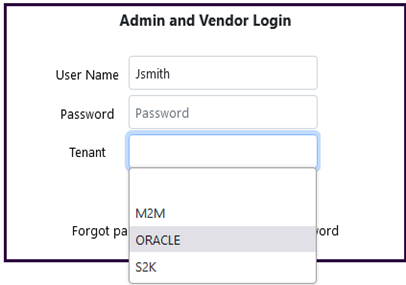
- Just below the tenant dropdown, you will see a prompt to reset your password. Click where it says Click Here.
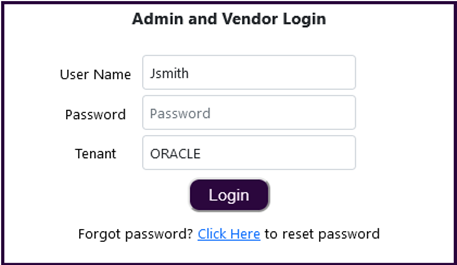
You will see a pop-up that will ask you to confirm that you would like to reset your password. Click OK.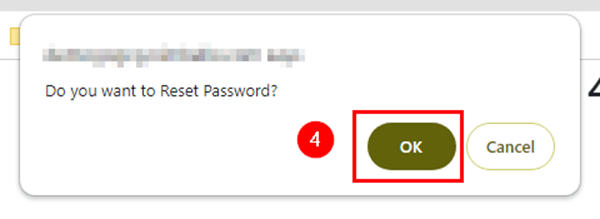
Important: If you do not see this pop-up displayed, it may be because pop-ups are disabled on your browser. Please enable pop-up’s and click the Click Here button again. In addition, Password Reset emails have a default 1 hour expiration after which you would need to repeat this process again if you weren't able to get it in time. - Once you’ve clicked OK, you will see a confirmation message appear that says “Password reset link sent successfully. Please check your E-mail.”
- Once you’ve received the password reset email, click Reset Password near the bottom of the email.
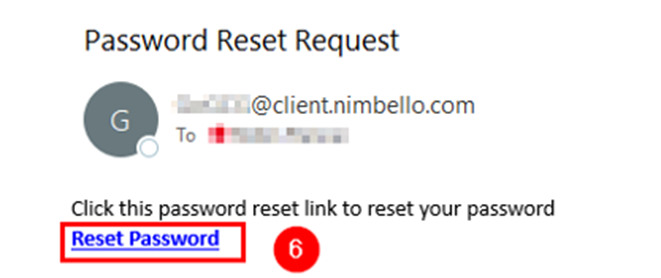
- You will be directed to a page where you will need to select your password, then confirm it. Complete these steps and save your changes.

Please note: All passwords are required to meet the specifications listed below.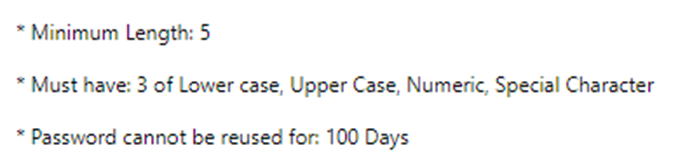
- Once you’ve created and confirmed your new password, click Save. You will then be redirected back to the login page, where you can key in your username, password and select your tenant to log into your site.