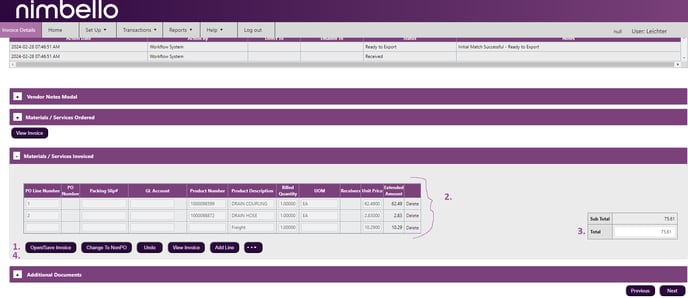Effortless Steps to Modify invoice total and line items to Ensure Accuracy
In Nimbello, keeping vendor details up-to-date is essential for smooth transactions and accurate records. This guide simplifies the process of modifying invoice information, ensuring users can quickly access and update totals and line items. By following these steps, users can streamline business operations and maintain precise financial records with ease. The process involves a few clicks within the software interface, allowing users to make necessary changes swiftly and save them effectively.
This guide is a valuable training resource for your team, providing clear instructions to edit vendor information and uphold accuracy in your records. Let's explore the step-by-step process.
1. Click Open Edit\Save to enable edits
2. Edit your Line Items
3. Change your Total. This should match the subtotal calculated from the Materials/Services Invoiced section
4. Click Open Edit\Save again to save your changes