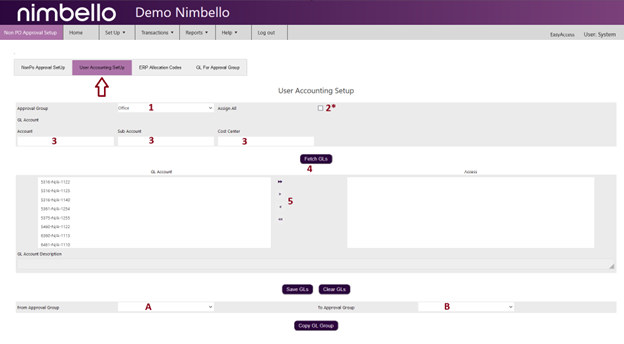In this article we go over how to restrict approval groups to certain GL strings that you choose.
Sometimes you want to restrict GL accounts on your approval groups to eliminate errors or to simply slim the list down for your employees to speed up the GL Coding process. This is the place for you! You can edit which GLs they can view in the invoice details page.
First you'll want to navigate to the Set Up Ribbon at the top, hover over it and click Non PO Approval Setup.
Once there you will click the tab at the top named “User Accounting Setup”
- First, you want to select the desired Approval group to change access to.
- Next, you have the option to assign ALL GLs to this approval group. This is up to you the client, it is not necessary to proceed.
- In the next three boxes, you are able to select GL strings to whitelist. Ex, if you want to allow all GLs starting with 5316, you would type this into the box.
- Next you would hit “Fetch GLs” to show you a list of them starting with 5316.
- Using the Arrows you can select one or all and move them to the access panel.
Once you hit “Save GLs” that’s it, now your approval group is restricted.
The area below is if you’d like to copy a different approval group into a different one.